Another summer season is upon us (at least for those in the Northern Hemisphere). We celebrated this release a little early by eating outside on the terrace this week…ahhhh…ok, back to work! The introduction of the new Gantt some months ago has opened a number of possibilities, as you will see from below. We are continuing on our progress to provide an efficient and effective application to our users.
Gantt Chart Improvements
AceProject continues to advance on a powerful feature within the application, namely, the Gantt Chart. The improved Gantt that was released in April has had some important upgrades since. The fields in the Grid portion of the Gantt are now all fully editable! (in addition to already being resizeable). Click any field to make it editable. So now, create rapidly 10 tasks with the Quick Add + Add tasks feature, change the names in the Gantt grid without opening the task, click on the assignments field and from the drop-down list multiple select the users, set date, drag-n-drop dependencies, and you are done. This greatly increases efficiently in getting your projects set up.
You can see that there is also new display modes on the Gantt options on the top right. Choose the Grid only mode, Diagram only, or both Grid and diagram (by default).
Lastly for this feature, the mandatory or non-mandatory mode can be selected in directly in the dependency dialogue. You no longer are required to set this from the Edit Task page.
(For those who may have missed it, the same modifications made to the Task Gantt have been ported to the Project>Gantt as well…check it out!)
Additional Menu System
We have implemented an additional menu system that allows a user to save clicks while navigating. Don’t worry, the old navigation mechanism is still present as well. From the drop-down of a project tab you will notice a full menu, representing direct links to the functionality that you desire. You can now jump from a Task Gantt in one project to a Gantt in another project quickly for example.
Custom Time Report
Yes! A Custom Time Reports area has replaced the single Custom Time Report functionality and now replicates the operation of Custom Task Reports. Save multiple reports for different uses (monthly, weekly, specific users or user groups, etc), make them “Private” or “Public” to allow others access to the report to run in their interface. As well, you can mark the report to have it show up in the same zone as the marked Custom task report on the bottom right section of the Dashboard.
Other Goodies!
- Now Normal users with “Full” task editing rights (non-Administrators/non-PMs) can multi-select and modify in batch tasks in a Project>Task list.
- Copy this user (available from Administration>Users – the right panel of the Edit User area). You can now copy the settings of one user and create others in batch with the same settings.
- Also, the Approval of time is now available directly from the Time item that you are on. You no longer have to go to the Time Approval area every time for this.
The complete list of changes and bug fixes may be seen in our Changes History page.
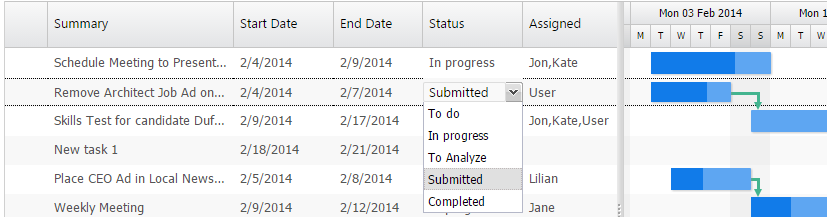
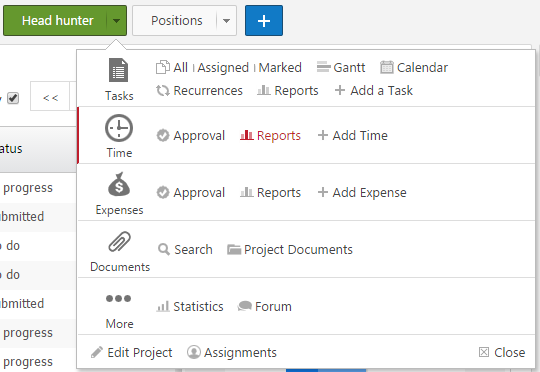
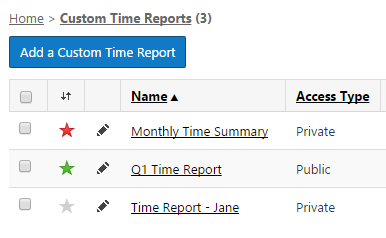
Great enhancements, a lot of these will really help streamline my process. One thing one of our guys noticed was that you added a mobility view under the settings menu on the top right side. But when he clicked the m and got to mobility view, there was no way to go back to desktop view.
Cheers!
Naomi