Moving a brochure from an idea to a layout to an approved proof to a box of printed copies is no easy task.
With AceProject, printers can move files from one process to the next, and make sure that all the approvals are given before the file goes to the next process.
Create users for each production step in your workflow
At most printers, there are workstations near the presses. Those are not necessarily assigned to specific users. If you want to create a workflow that doesn’t depend on who’s running this part of the workflow, simply create users based on the process.
However you’ll need to make sure there is an email associated with this user, so they can receive email notifications.
Involve your clients
If you often work with the same clients, you can even give them access to AceProject, with limited rights, so that they can upload files, request quotes, or approve work before sending it to press.
Set Finish-to-Start dependencies
In AceProject, if you link two tasks together with the Finish-to-Start dependency, it’s not possible for the second task to start unless the first one is completed. This prevents jobs from going to press before the client has approved the proof, for example.
Use the History Trail to keep track of approvals
When working with client-focused projects, it’s important to be sure that a task was approved by the right person. It’s also a good idea to keep a log of everything that was done, to avoid misunderstandings. With the History Trail, all changes to a task a kept, along with the user and the time stamp.
Take advantage of project templates
Templates are very good at two things:
- Save time when creating a new print job
- Make sure all projects are managed the same way
Simply setup a basic project, with the steps that must be done for each project. You can also setup task dependencies. Then, have all the workstations assigned to the project
template and create a workflow to reuse whenever you have a
new print job.
When you create a new project from this template, AceProject creates the whole project, adjusts dates based on the new project start date, and emails everyone about the new tasks.
Keep an eye on your presses workload
It’s important to deliver your print jobs on time. It’s even more important to make sure your presses are not over-allocated. If you setup your presses as users that can’t login in AceProject and assign them work hours, you’ll be able to know, with the Workload report, the press time required for one day is over its capacity.
Keep on top of due dates with Task Reminders
Every day, AceProject sends an email to the list of things to do. Set up the Task Reminder to send an email 2 days in advance, and you will receive, every morning, what needs to be done on that day and the following day.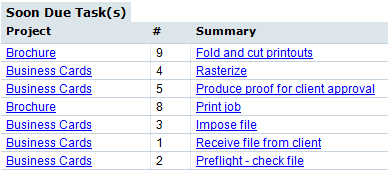
Know which jobs you’ve done for a client
Create your clients in AceProject, and associate each client to a print job. Then, at the end of the year, you’ll be able to know how many projects were completed for this client. It’s also a good search tool, if a client wants a reprint!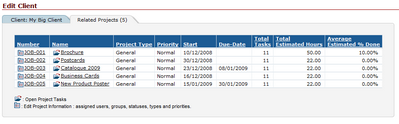
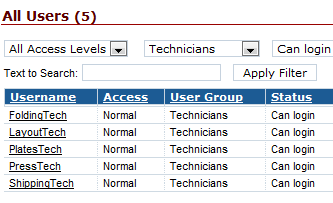
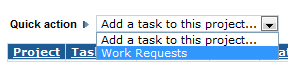
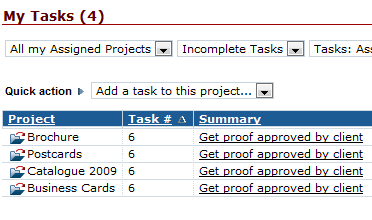
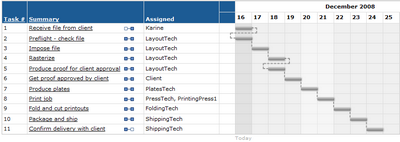
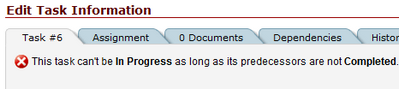

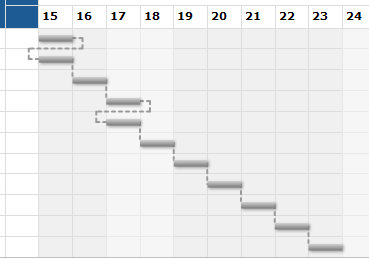
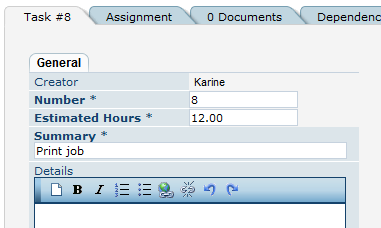
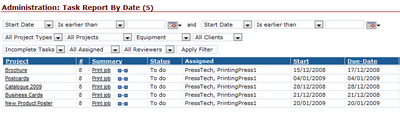

Leave A Comment