Overview of custom fields
Custom fields, available only in the new interface, allow you to add information to various entities. There are five field types and specific management options for each entity.
Custom fields, available only in the new interface, allow you to add information to various entities. There are five field types and specific management options for each entity.
Les champs personnalisés, disponibles uniquement dans la nouvelle interface, permettent d'ajouter des informations à diverses entités. Il existe six types de champs et des options de gestion spécifiques pour chaque entité.
After months of hard work, we are proud to introduce a new way of working with your projects: Project Portfolios.
A portfolio of projects should contain similar projects, sharing the same structure of assigned users, task statuses, groups, types, and priorities. In a portfolio, assigned users have the same access rights for all projects, except if you overwrite them at the project level. When you create a project, you must choose the portfolio to which it belongs.
Récemment, nous avons mis en place une nouvelle notification par courriel pour notifier les utilisateurs qui n’ont pas correctement rempli leurs feuilles de temps. Les retours ont été excellents, et suite à cette fonctionnalité, nous avons décidé de lancer un tableau de bord qui affiche les feuilles de temps correctement ou incorrectement remplies pour les utilisateurs que vous gérez. Ce tableau de bord est en fait un sommaire de la saisie du temps et vous permet de vérifier si l’entrée des heures a été correctement effectuée.
Comment accéder au tableau de bord de saisie du temps ?
Pour ouvrir le table de bord, simplement cliquer sur l’item de menu ci-dessous:
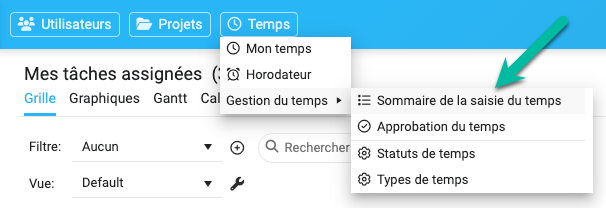
Voici un résumé de ce qu’offre le tableau de bord :
Version française: Sommaire de saisie du temps dans la nouvelle interface
Recently, we released a new email notification to users who have not filled out their timesheets correctly. The feedback has been great, and following this feature, we decided to release a panel that displays timesheets that are filled out correctly or not for the users you manage. This panel allows you to follow up on users’ timesheets and whether the time entry was correctly done.
How to access the summary panel?
To open the Time Entry Summary Panel, simply click the menu item below:
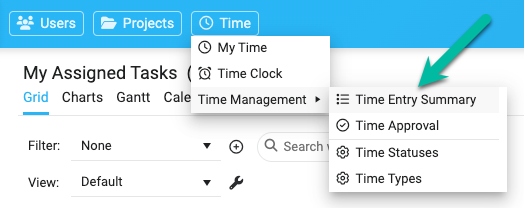
Here is a summary of the panel:
We are proud to launch new improvements to our timesheet module. Over the past few years, we have received much feedback on improving our time management processes.
Here is a summary of them:
When you submit your time to someone, […]
You can no longer remove the link between a parent and a child project from the classic interface.
There was incomprehension about the purpose/goal of working with project templates, parents, and child projects. Most people clicked the Remove Link button without knowing they would lose synchronization across their parent/child projects with groups, types, priorities, and statuses.
We want to encourage users to group projects because projects of the same nature should share the same structure (assigned users, groups, types, priorities, statuses).
A new way of working on your parent and child projects will be released soon in the new interface: Project Portfolios.
Actually
After (Coming Soon)