We proudly announce that we made great progress in the new interface. We have completed all project, user, and account management panels. Please login to the New Interface and give it a try.
Here is the list of things you can now do:
- Add a user to your account;
- Modify any user preferences or your own profile (including your password);
- Open a user list panel to see all users;
- Assign a user to a project with proper access rights;
- Assign a project to a user with proper access rights;
- Modify your account preferences;
How to add a user to your account?
Simply click the “New User” menu item at the screen’s top upper left: see the image below. A panel will appear to enter the new user credentials, access rights, email notifications, and other settings.
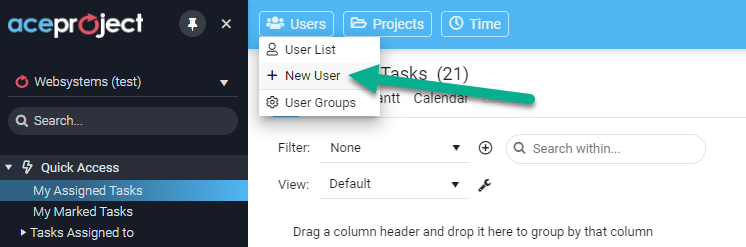
How to modify any user preferences or your profile?
From the User Panel, simply click any user, and a popup will open to change all settings. Similarly, open the Avatar panel and click the “My Profile” button to edit your own profile settings.
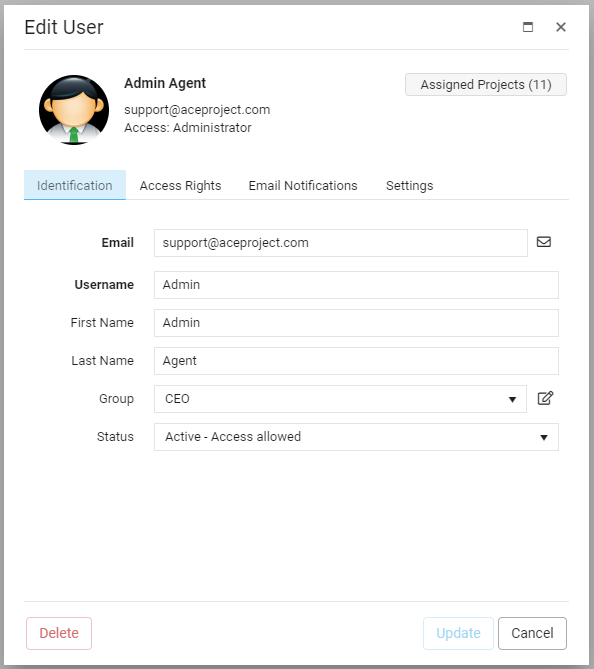
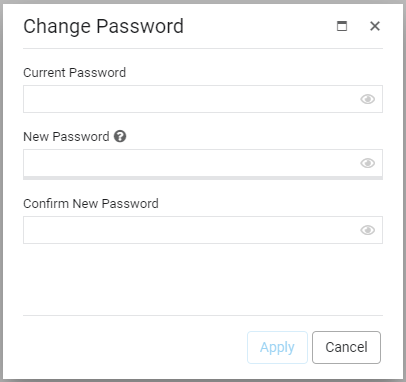
How to use the User List panel?
The User List panel offers a lot of flexibility. By default, you see all active users in your account. You can see how many projects each user is assigned to, the access level of each user, and when a user logged in the last time.
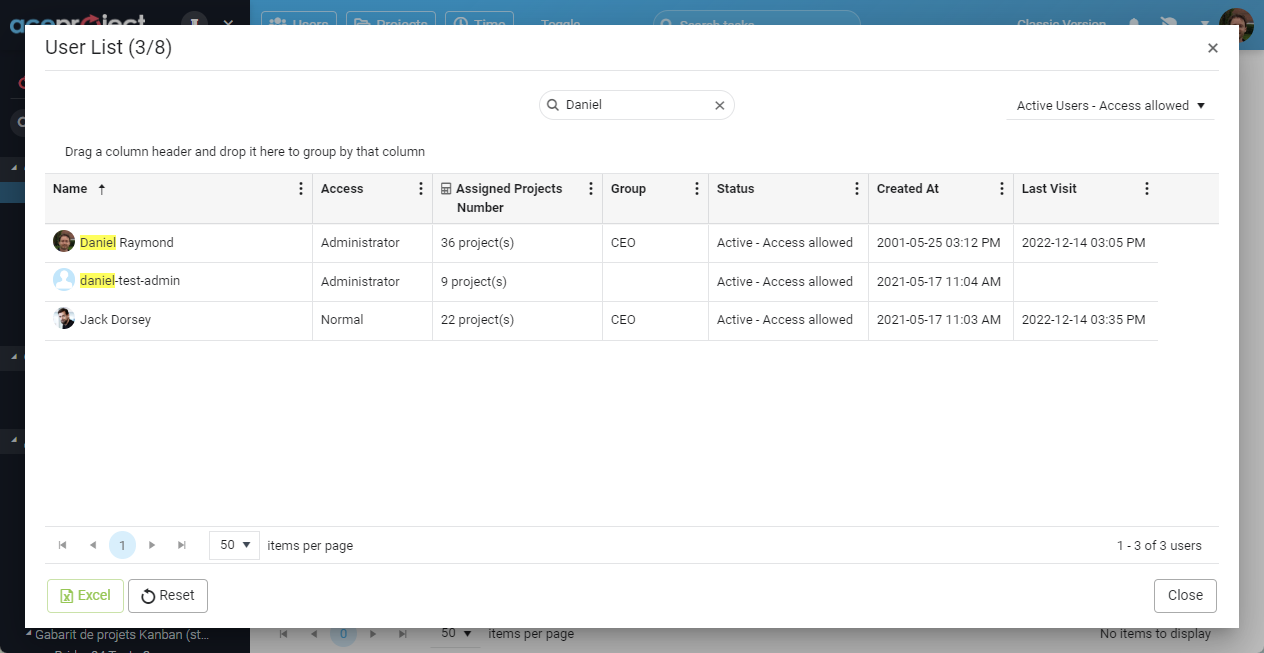
How to assign a user to a project with proper access rights?
To assign a new user to a specific project, you have to open the project using the edit panel, then click the “Assignments” button, then click the “Add” button. You can also do the same via the edit task panel, by clicking the icon next to the assigned field.
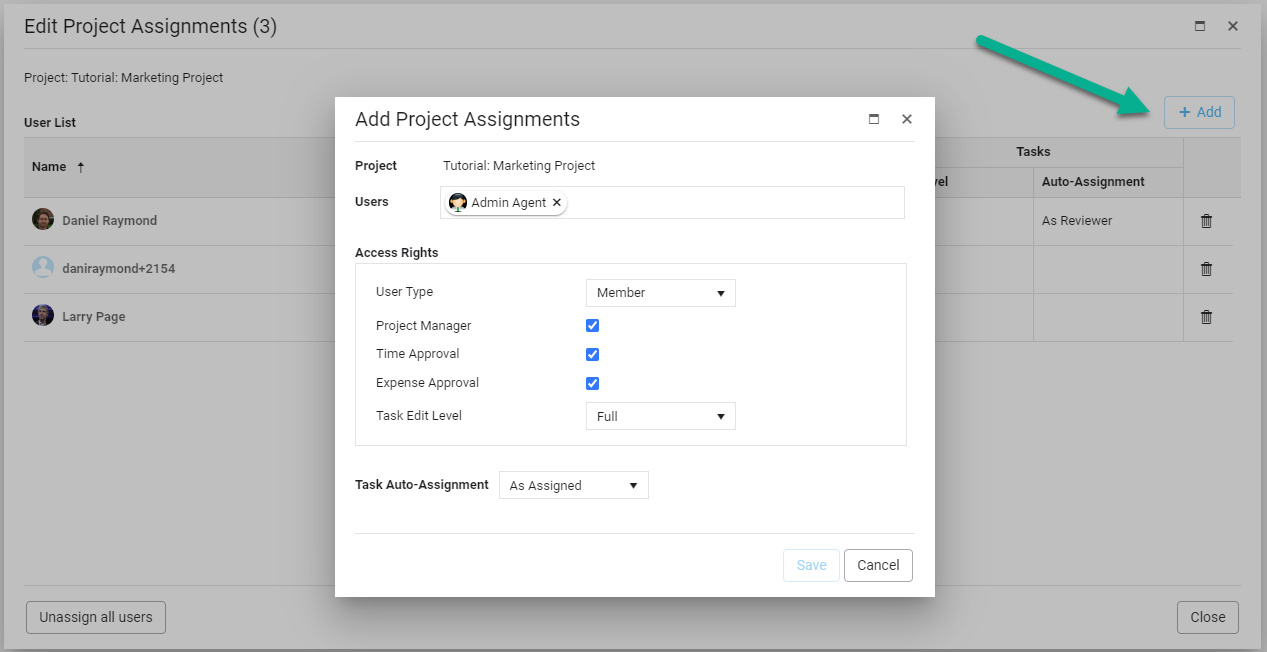
How to assign a project to a user with proper access rights?
To assign a new project to a specific user, you have to open the user using the edit panel, then click the “Assignments” button, then click the “Add” button.
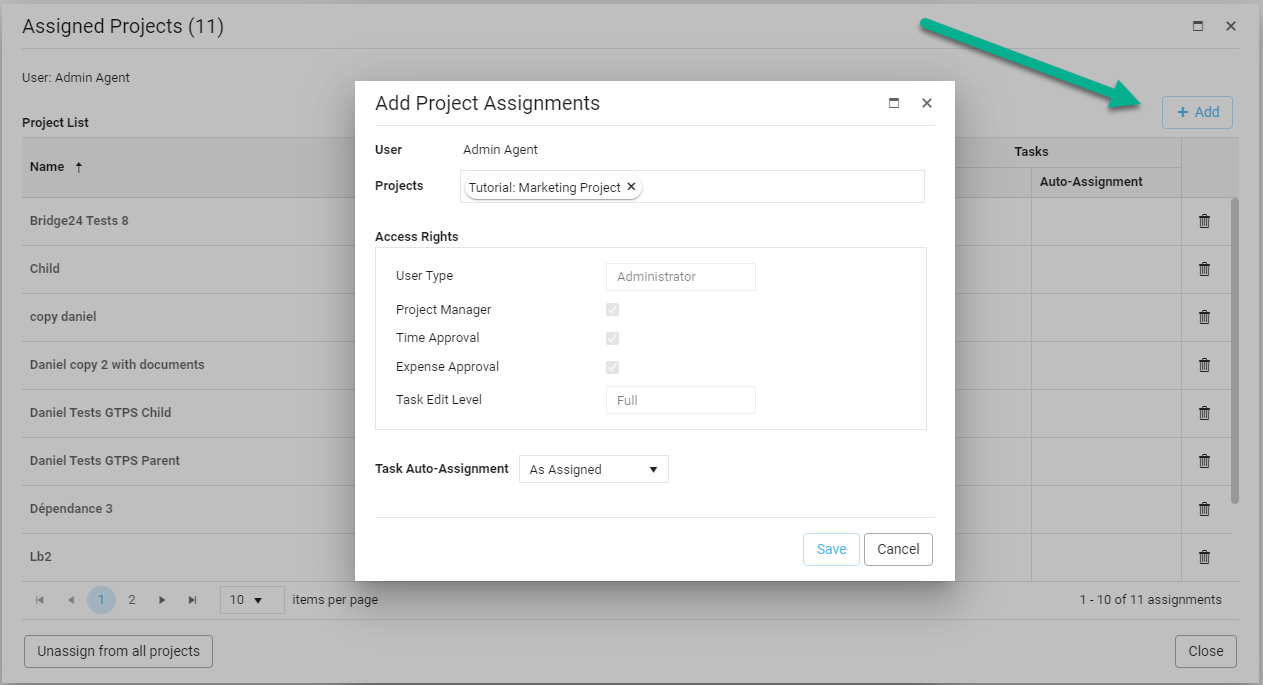
How to modify your account preferences?
Simply open the Avatar panel and click the “Edit Account” button. This will open account settings panel.
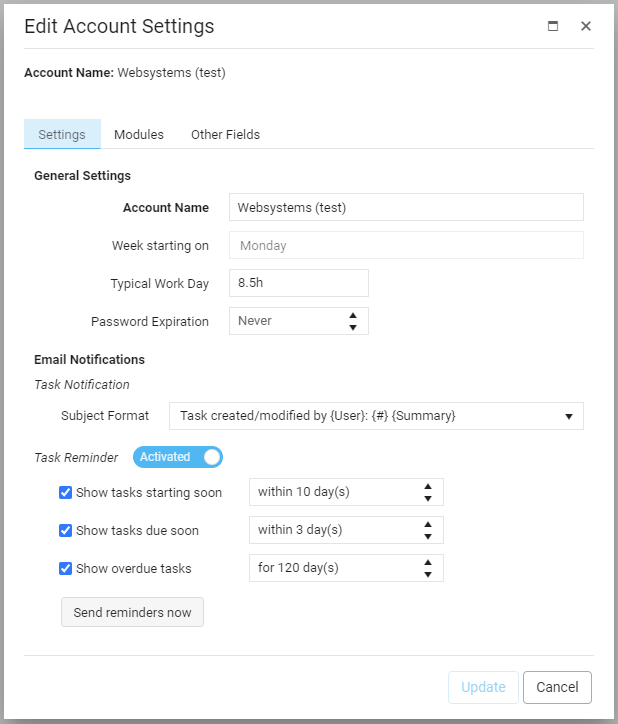
What’s next for the coming months?
- Project Portfolios with easy project access rights management;
- Custom Fields for each portfolio: single-select, multi-select, tags, text, date-time, people, number, percent, currency, etc.
- Log in with Google;
- A new REST API;
Leave A Comment