Good News! We just rolled out many new features in the New Interface. When you create a new project from a template, we added some options to also copy tasks and documents.
An administrator can now manage time types and time statuses without going to the classic interface anymore.
Finally, you can see your deleted projects directly from the Project List panel, and restore them easily within the 30-day grace period.
How to use the Copy Project Options?
When you create a new project, you have to select a template project to share the structure with. Once the template project is selected, you now have some copy options available below.
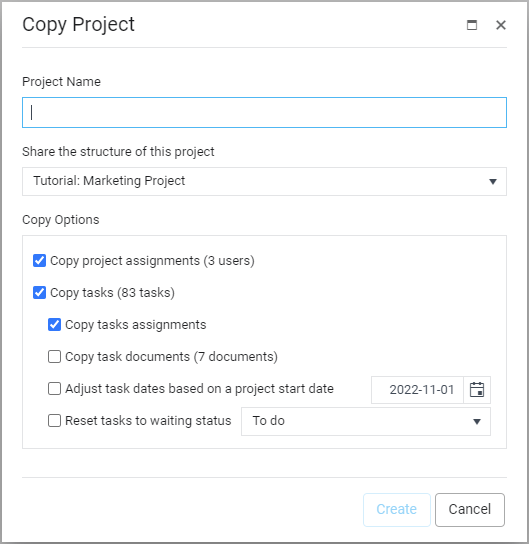
How to manage your Time Types and Time Statuses?
Simply click the “Time” button located at the top upper left of the screen, and choose the option your want. You have to be an administrator to access this feature.
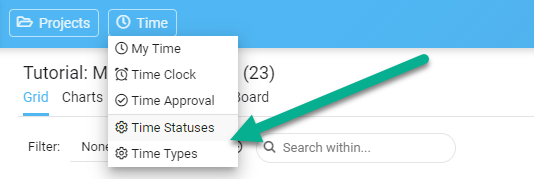
How to modify your Time Statuses?
Simply type directly in the grid cells (Name or Description) to do your modifications. You can reorder your time statuses using the left icon with drag-drop. Use the “Add” button if you need more time statuses. Use the “delete” icon to remove one of them. The “Reset Order” button will reorder the time statuses alphabetically.
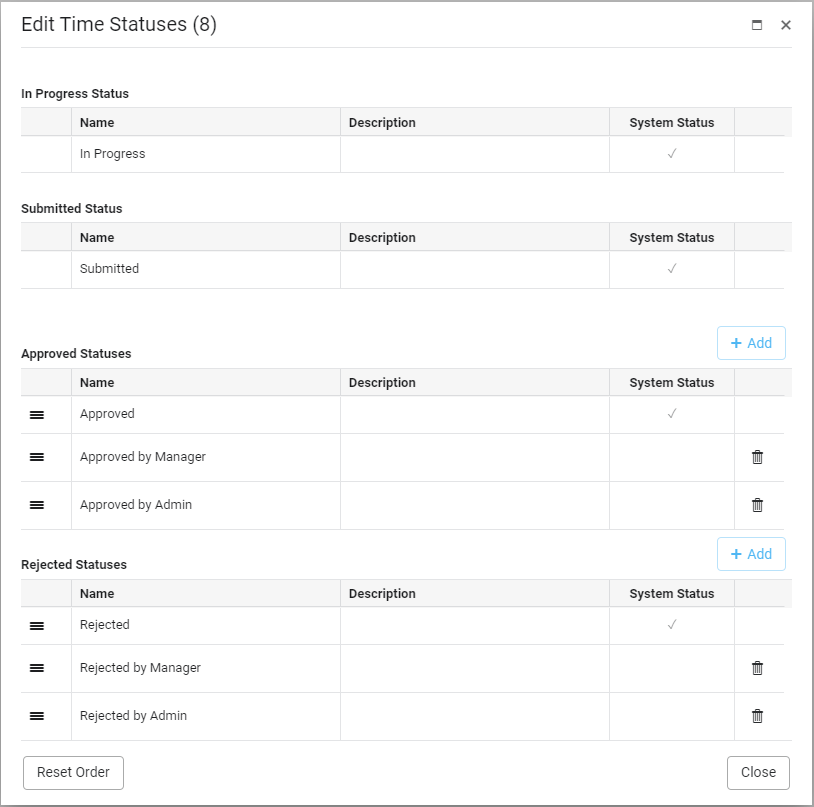
How to modify your Time Types?
Simply type directly in the grid cells (Name, Default, or Description) to do your modifications. You can reorder your time types using the left icon with drag-drop. Use the “Add” button if you need more time types. Use the “delete” icon to remove one of them. The “Reset Order” button will reorder the time types alphabetically.
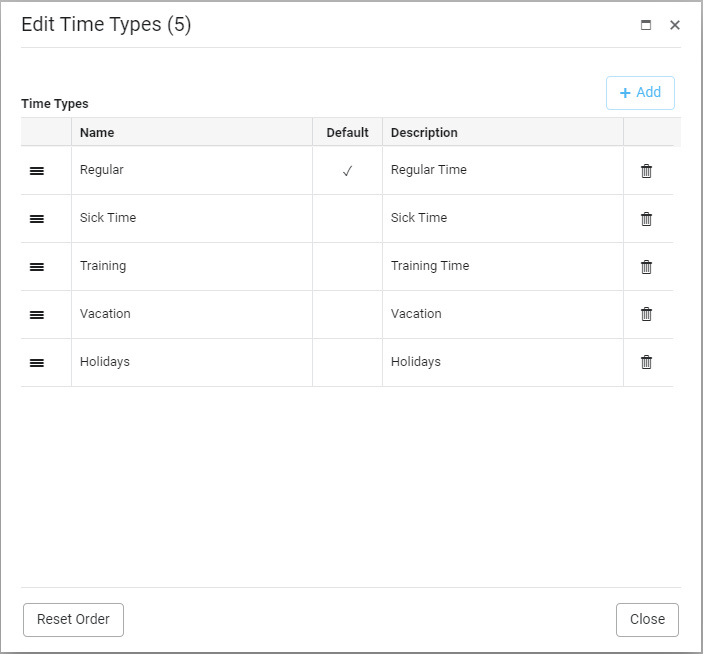
How to see your deleted projects?
The “Project List” panel now allows you to see your deleted projects. To see them, simply select the item “Deleted Projects” in the drop-down located at the top upper right of your screen. Only an administrator can see the deleted projects and restore them.
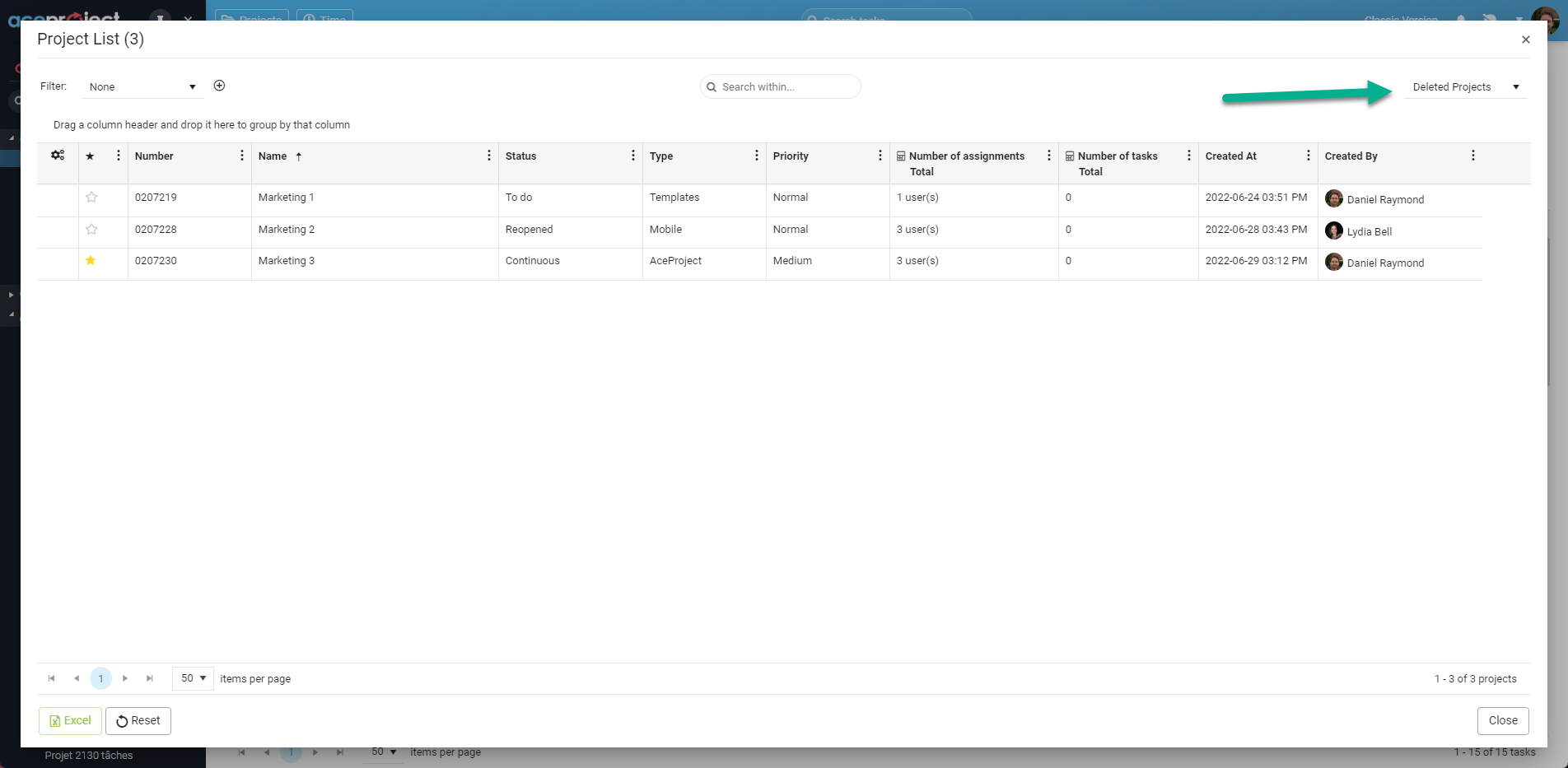
How to restore a deleted project?
To restore a deleted project, simply click on a project in the list to open the popup window. The popup will display the deleted project in read-only mode. Then, simply click the “Restore” button to make it active again. Only an administrator can restore a deleted project within the 30-day grace period.
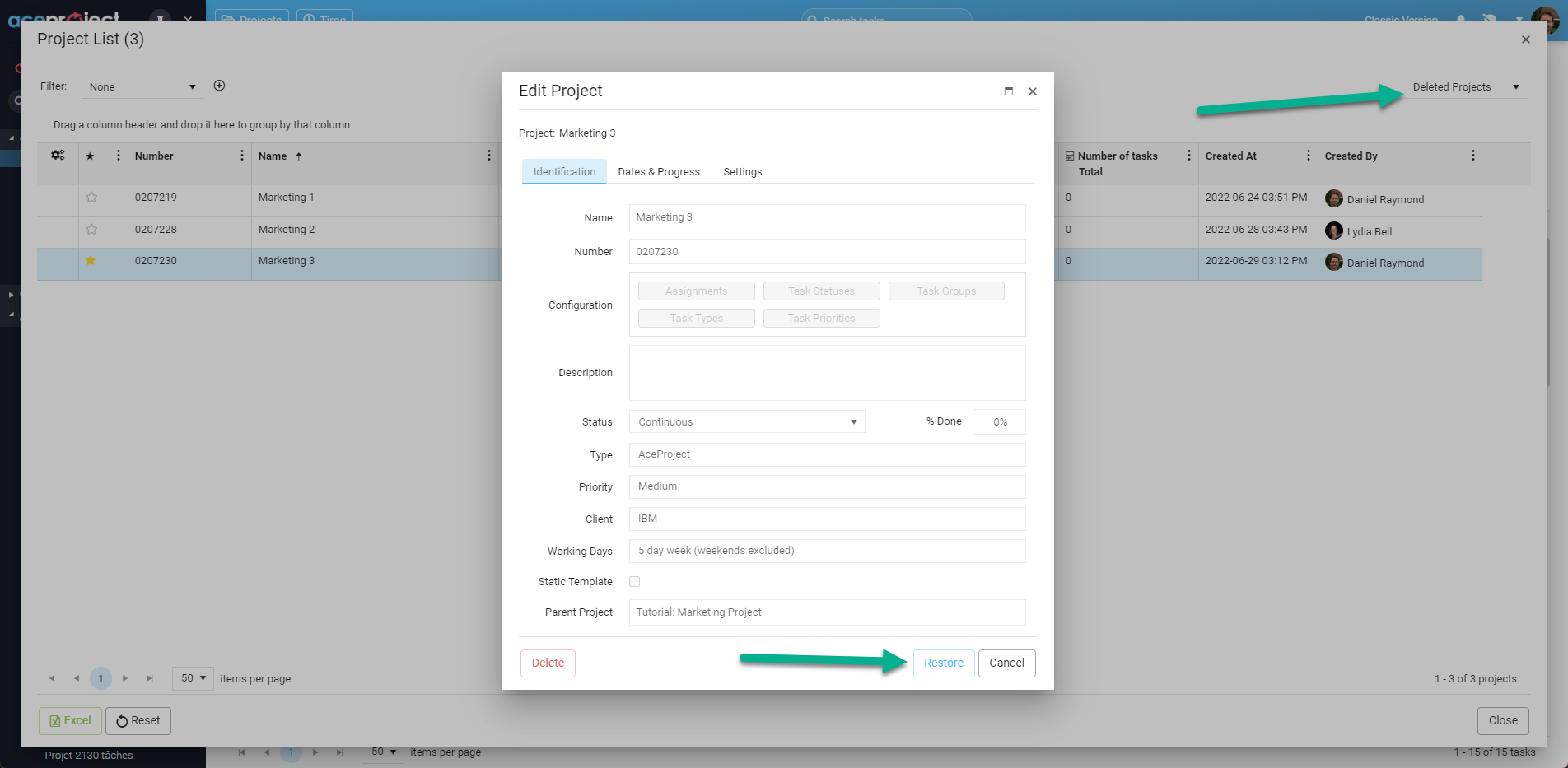
Leave A Comment