The project access rights are used to grant privileges at the project level. Both administrators and project managers can grant these access rights under Project Tab > Assignments (select a User – Access rights).
Project Manager
The project manager access right is used to grant full control over the project.
As a project manager, a user can perform the following actions:
- Manage the project’s structure:
- The project’s basic values (e.g. project number, project name, start and due dates etc.)
- Assign and un-assign users as well as their project access rights.
- Make changes to task parameters, such as task groups, statuses, types, and priorities
- The “Project Manager” access right automatically grants the “Time Approval” and “Expense Approval” rights. Furthermore, the Project Manager can edit time items (timesheet entries) and expenses recorded against the project. The “Project Access” (Can Open this Project) access right as well as the highest
“Edit Task Level” (Full) are also automatically granted to the Project Manager.
Time Approval
The “Time Approval” access right is used to grant the privilege to approve/reject time sheets submitted by users assigned to the project. Furthermore, this access right enables a user to generate time reports and, as a result, view other user’s timesheets in the project. However, only project managers and administrators can edit other user’s timesheets. In itself alone, the time approval right does not allow the user to edit other user’s timesheet entries.
Expense Approval
The “Expense Approval” access right is used to grant the privilege to approve/reject expenses submitted by users assigned to the project. Furthermore, this access right enables a user to generate expense reports and, as a result, view other user’s expenses in the project. In itself alone, the expense approval right does not allow the user to edit other user’s expenses.
Project Access (“Can open this project”)
The “Can open this project” access right is used to grant the privilege to view all the project’s data.
- If the user can open the project, he/she will get access to the project’s tab, that is, all project data (calendars, charts, statistics, discussion forum topics and postings, reports).
- If a user cannot open the project, he/she will not be able to have a Project tab in the top frame for this project and will only be able to access his/her assigned tasks under the Home tab.
The Edit Task Levels
The edit task levels are used to define the specific actions a user will or will not be able to perform on tasks in the assigned project in each possible user-task relationship scenario ( 1. user is creator of the task, 2. user is assigned or reviewer on the task, 3. user is neither assigned, reviewer or creator).
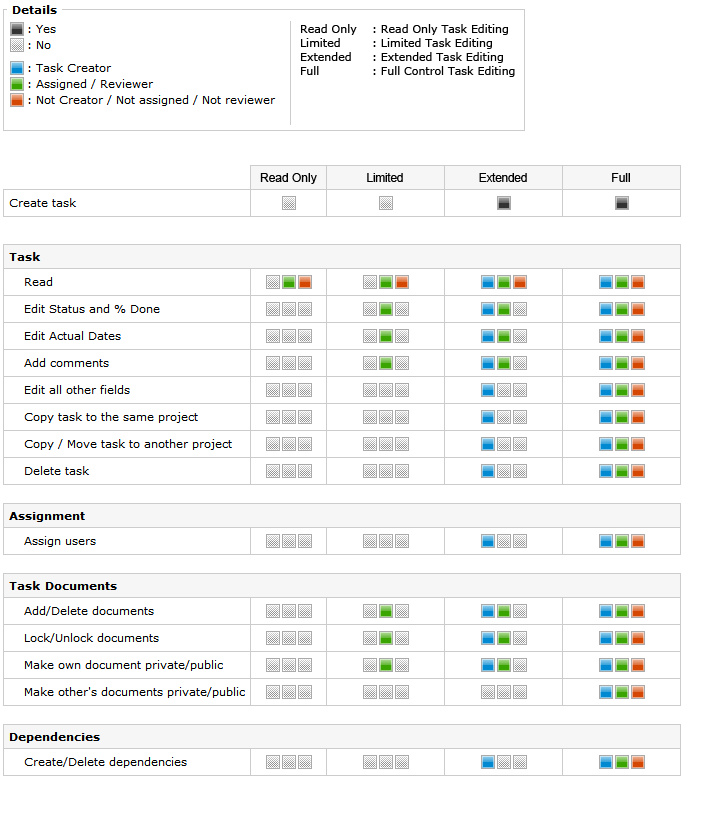
Task Auto-Assignment
The “Task Auto-Assignment” access right may be used when one or several users must automatically be assigned on all new tasks created in the project. It is possible to have a user automatically assigned as an Assigned User, as a Reviewer or both.
Project assignment examples
The list below provides a few project assignment scenarios.
Full control over the project
- Project Manager : Yes*
- Time Approval : Yes
- Expense Approval : Yes
- Edit Task Level : Full Control Task Editing
- Can Open Project : Yes
Once the “Project Manager” access right is granted, the “Time Approval”, “Expense Approval”, the “Can Open Project” access rights and the highest “Edit Task Level” are granted automatically.
Client Access for Task Review Only
- Project Manager : No
- Time Approval : No
- Expense Approval : No
- Edit Task Level : Read Only Task Editing
- Can Open Project : No*
Thus, the client can only view his/her assigned tasks under the Home tab. In this example, the client cannot view any project-related task report, Gantt chart, Calendar or Statistics.
Time Sheet Approval and Time Report Access Only
- Project Manager : No
- Time Approval : Yes
- Expense Approval : No
- Edit Task Level : Read Only Task Editing
- Can Open Project : Yes
In this example, the user cannot edit his/her assigned tasks, but can open the project to approve/reject time sheets, generate time reports and view other data for the current project.
Partial Task Editing But No Access to Actual Hour data
- Project Manager : No
- Time Approval : No
- Expense Approval : No
- Edit Task Level : Extended Task Editing
- Can Open Project : Yes
In this example, the user can open the project and edit his/her assigned tasks partially. The user has sufficient rights to create tasks in the project and has nearly full control over those tasks. However, the user cannot view actual hours apart from his/her own timesheets.
