The new interface continues to be the focus of our attention, and today we are happy to allow a project structure to be configured. Administrators and project managers can now configure the assignments, groups, types, priorities, and statuses of their projects, all within the new interface.
How can I modify the project configuration?
The easiest way is to use the treeview. Under each project, use the menu to access the Project Configuration menu and click one of the sub-menu to access the corresponding popup panel (assignments, statuses, groups, types, priorities).
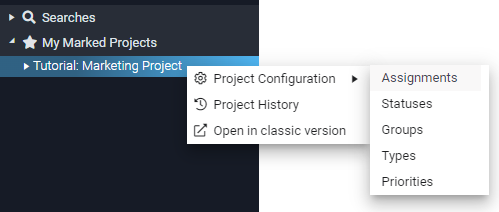
Also, when opening any given task, simply click the edit icon next to the field you want to modify.
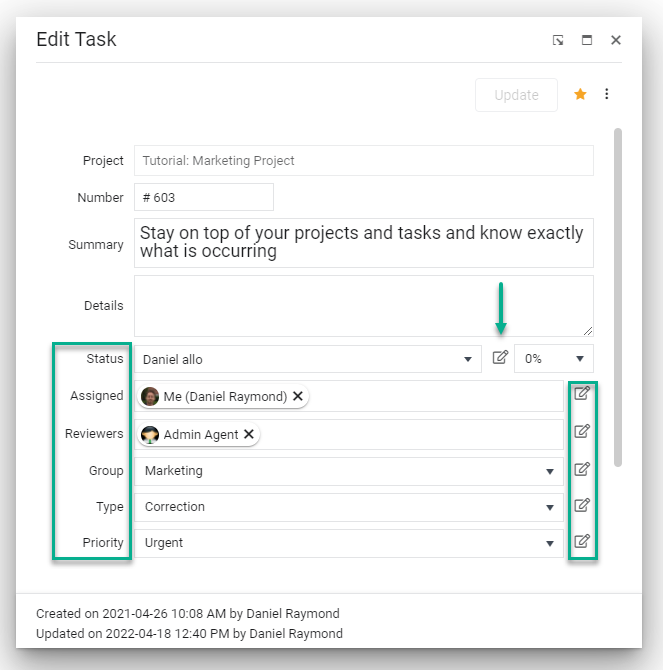
How do I configure my project assignments?
Once you click the edit icon from the edit task panel, this panel will display and will allow you to assign or unassign one or several users to your project.
- Click the Add button if need one or several users to be added to your project. A little popup will allow you to select the users, but also the required access rights;
- Edit directly in the grid by clicking any cell to change the value;
- Click the delete icon if you need to unassign a single user;
- Click the “Unassign all users” if you want to remove everyone from your project, including you;
- Use the search textbox if you need to locate specific users only;
- Important information about user rights:
- Administrator: can do anything in that project. Access rights cannot be downgraded for an administrator;
- Member: can open the project and see all tasks in that project;
- Collaborator: can open the project but can only see his/her assigned tasks;
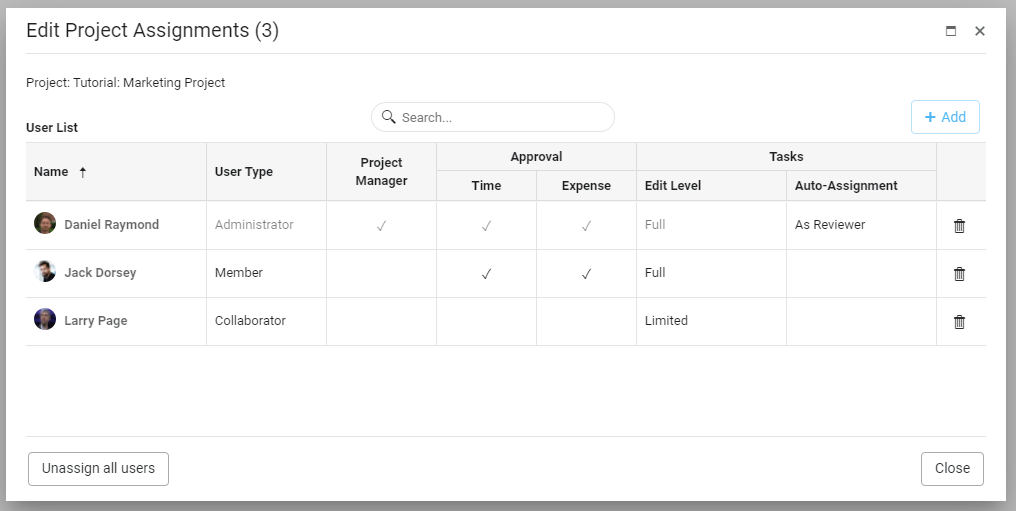
How can I configure my task statuses?
Once you click the edit icon from the edit task panel, a popup panel will display to allow you to manage your statuses. The following actions are available on the panel:
- Click the Add button if you need a new task status for your project; You can create either a waiting, an in-progress, or a completed status;
- Edit directly in the grid by clicking any cell to change the value;
- Click the delete icon if you don’t need a task status anymore;
- To adjust the order of any task status, use the drag-drop icon;
- Click the Reset button to reset the order alphabetically;
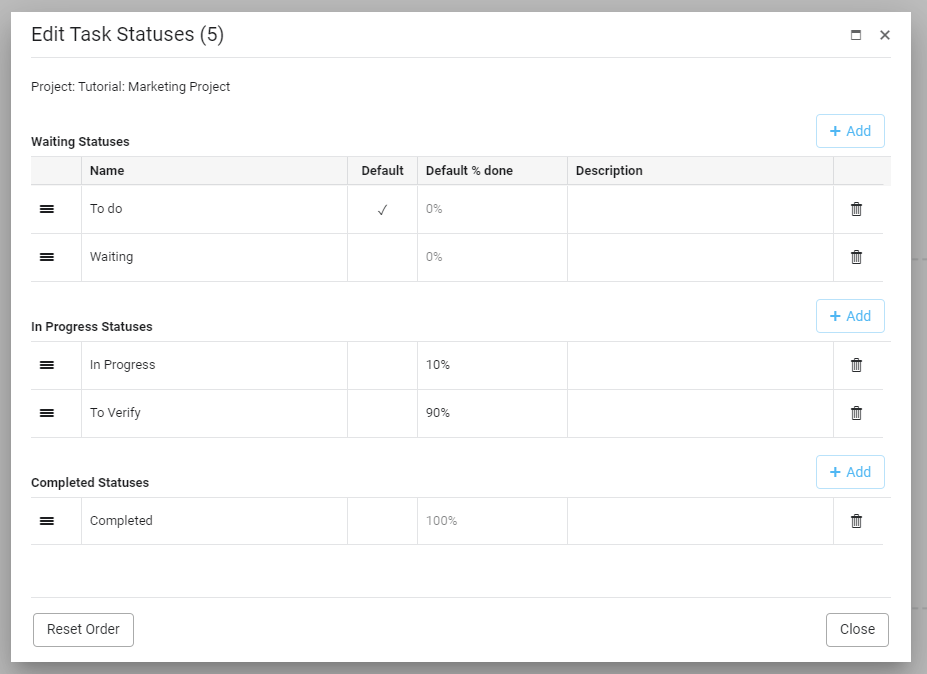
How can I configure my task groups/types/priorities?
The task groups/types/priorities are configured the same way. The image below is for the task groups, but it’s the same if you want to configure the types and priorities. The following actions are available on the panel:
- Click the Add button if you need a new task group for your project;
- Edit directly in the grid by clicking any cell to change the value;
- Click the delete icon if you don’t need a task group anymore;
- To adjust the order of any task group, use the drag-drop icon;
- Click the Reset button to reset the order alphabetically;
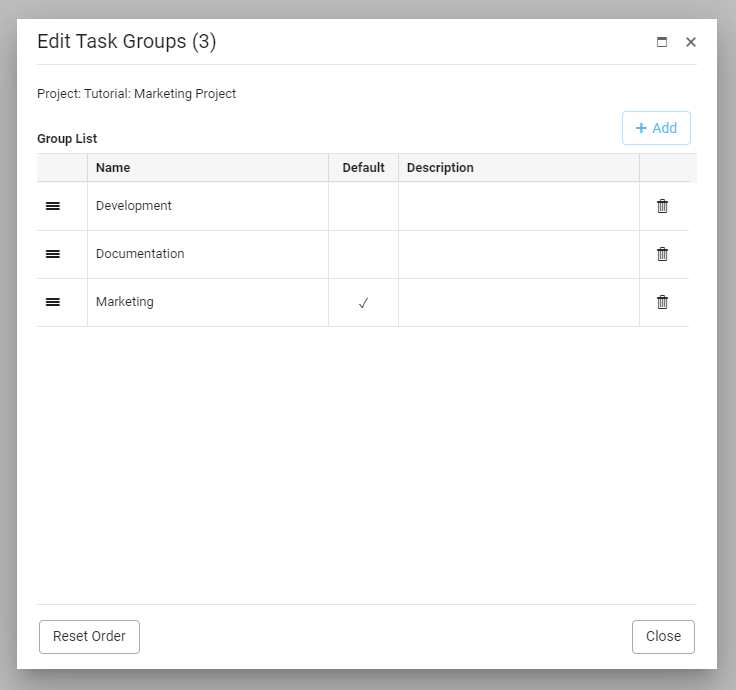
Leave A Comment