10 good things about projects
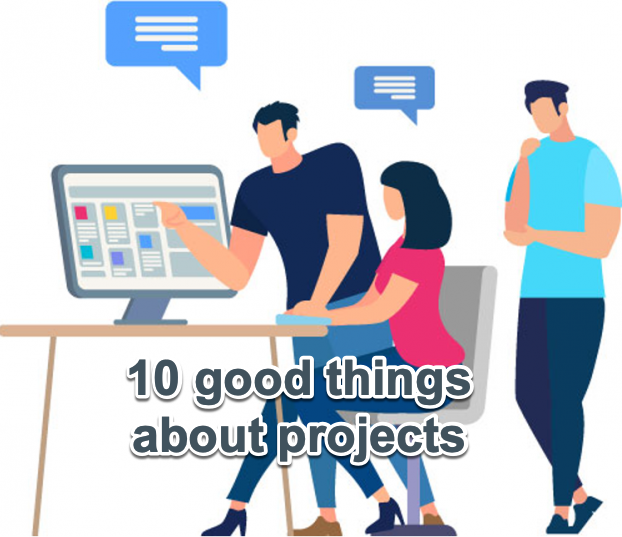
In business and organizational dynamics, project management is often under a critical lens, primarily focused on its challenges and complexities. However, this one-sided perspective overlooks the positive impacts of effective project management on an organization. It’s time to shift the narrative and highlight the indispensable benefits that project management brings to the table.
![]() If you need great software to manage your projects, consider our tool AceProject, as an option. Our tool is not based on the number of users, which can save you a lot of money. Sign up for free to AceProject.
If you need great software to manage your projects, consider our tool AceProject, as an option. Our tool is not based on the number of users, which can save you a lot of money. Sign up for free to AceProject.
The 10 Good Things and Advantages About Projects
Let’s explore 10 compelling reasons projects are necessary and a powerhouse of positive transformation within any business setting.
- Structured Lifecycle: Projects inherently possess a well-defined structure with a beginning, middle, and end. This clear delineation provides a roadmap for progression, instilling a sense of purpose and direction. The […]
How to Find the Hidden Stakeholders in Your Project

It’s every project manager’s worst nightmare: a stakeholder magically appears at the end of the project and makes your life miserable.
Here are a few examples:
- The project stalls at production because the IT team won’t install software that doesn’t meet the security requirements on their servers.
- The great new product is not being used because the end-users feel it is too complicated and don’t need it anyway.
- At delivery, the client refuses the product because it doesn’t meet an industry standard they forgot to inform you about.
Is any of this familiar? In any project, you’ll have visible and hidden stakeholders.
Visible stakeholders are easy to manage: they are vocal and will make their opinions known on their own. Even if they oppose your project, they can be monitored and, in time, convinced that your project is good.
Hidden stakeholders, however, are very dangerous. They won’t speak up. Sometimes, they are forgotten by the project team. As Murphy will have it, this stakeholder will appear in your project at the […]
Project Management and Firefighting
 Most bloggers won’t admit to how they often find inspiration for their posts in other blogs and tweets. Anywho, I found my inspiration for today’s post from this Tweet: “Why do so many professionals say they are project managing, when what they are doing is fire fighting? – Colin Bentley” from
Most bloggers won’t admit to how they often find inspiration for their posts in other blogs and tweets. Anywho, I found my inspiration for today’s post from this Tweet: “Why do so many professionals say they are project managing, when what they are doing is fire fighting? – Colin Bentley” from
![]() If you need great software to manage your projects, consider our tool AceProject, as an option. Our tool is not based on the number of users, which can save you a lot of money. Sign up for free to AceProject.
If you need great software to manage your projects, consider our tool AceProject, as an option. Our tool is not based on the number of users, which can save you a lot of money. Sign up for free to AceProject.
- It’s a vicious circle.
The Importance and Advantages of Checklists
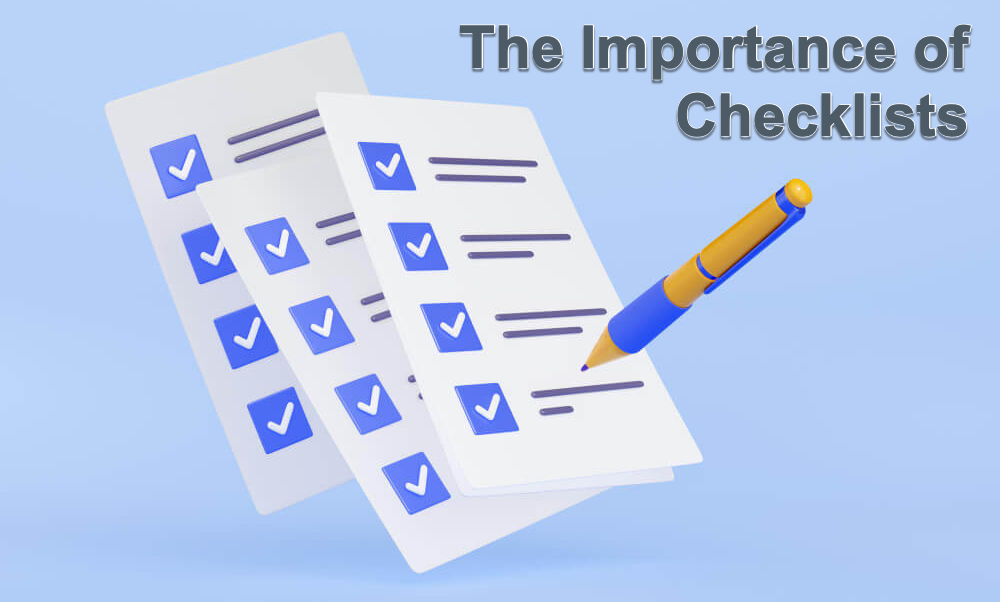 Checklists have become indispensable in project management, especially in a world where complexity and multitasking are the norms. Drawing from my two decades of experience as a certified Project Management Professional (PMP) with the Project Management Institute (PMI), I have consistently seen the transformative power of well-structured checklists. They serve as reminders and crucial frameworks guiding teams through intricate project landscapes. In this article, we delve into the significance and benefits of checklists, particularly in managing diverse and challenging projects across various sectors in the United States.
Checklists have become indispensable in project management, especially in a world where complexity and multitasking are the norms. Drawing from my two decades of experience as a certified Project Management Professional (PMP) with the Project Management Institute (PMI), I have consistently seen the transformative power of well-structured checklists. They serve as reminders and crucial frameworks guiding teams through intricate project landscapes. In this article, we delve into the significance and benefits of checklists, particularly in managing diverse and challenging projects across various sectors in the United States.
At its core, a checklist is a simple yet powerful tool that ensures consistency and completeness in carrying out tasks. In project management, where oversight can lead to costly delays or quality issues, a checklist safeguards against the fallibility of human memory and attention. This is even more critical for projects with high stakes, such as construction, healthcare, or IT, where the margin for error is minimal.
The 5 Reasons Why Checklists Are Important
Checklists bring many advantages to the project management process, […]
Top 10 Best Project Management Software & Tools 2024
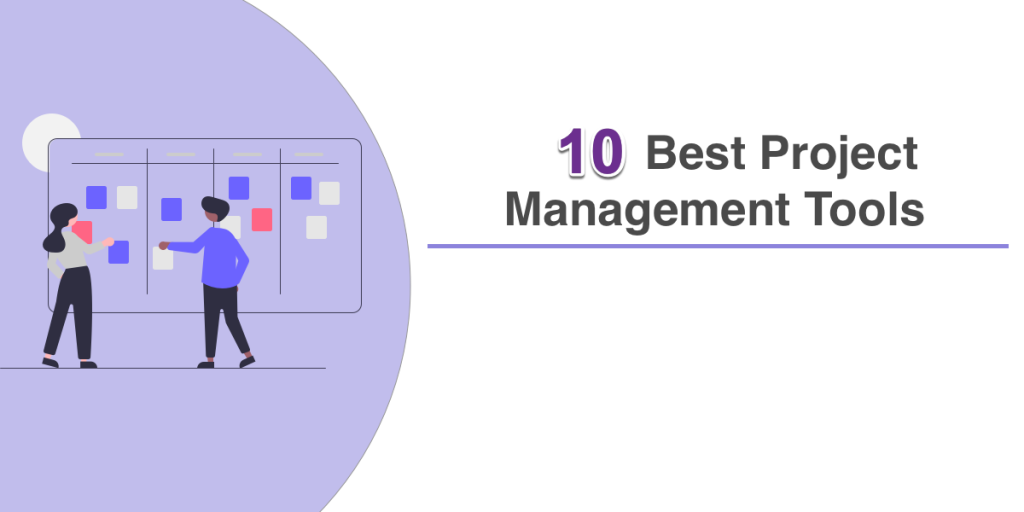 Project management software facilitates team collaboration and enables organizations to prioritize their most important work. It’s an essential tool for most companies, but with so many options available, it can be challenging to determine which is suitable for your organization. Our guide can help you narrow your choices and select the best software.
Project management software facilitates team collaboration and enables organizations to prioritize their most important work. It’s an essential tool for most companies, but with so many options available, it can be challenging to determine which is suitable for your organization. Our guide can help you narrow your choices and select the best software.
Previously, only dedicated project managers were responsible for overseeing projects, and they used specialized tools that required significant training and expertise. However, modern project management software has evolved to meet the needs of a more dynamic and collaborative workforce. Almost everyone is expected to manage their projects today, and legacy tools are no longer practical.
The Top 10 Best Project Management Software & Tools
With so many project management software options available today, selecting the right one can be overwhelming. To assist you in making the best choice, we have compiled a list of the leading products in the industry and the types of businesses that are most likely to benefit from each one. By comparing these […]
List of 7 Project Management Software Examples
In the fast-paced world of modern business, the importance of efficient project management cannot be overstated. With teams often spread across different locations and projects becoming increasingly complex, the need for practical tools to manage these tasks is crucial. Enter project management software – a game changer in how businesses plan, execute, and monitor projects. This article aims to delve into various examples of project management software, shedding light on their features, usability, and how they cater to different business needs. Whether you’re a seasoned project manager or a newcomer to the field, understanding the landscape of these tools is essential for streamlining your project processes.
![]() If you need project management software, try our tool AceProject. Its pricing is not per-user, so you can have substantial savings in the long run. Sign up for a Free Account here.
If you need project management software, try our tool AceProject. Its pricing is not per-user, so you can have substantial savings in the long run. Sign up for a Free Account here.
List of 7 Project Management Software Examples
In this section, we dive into the specifics of […]
The Gantt Chart for Basecamp That Exceeds Your Expectations
With the introduction of a Gantt Chart for Basecamp users, Bridge24 has recently provided a means to organize and visualize the progress of their projects, to-dos, and cards in a more structured and orderly way. This timeline view presents a complete picture of all to-dos across all projects, which enables users to monitor the progress of their projects more effectively. Additionally, the Gantt chart view features a dynamic filtering option that permits users to tailor the display to their specific requirements and only view the relevant projects, to-dos, and cards.
![]() If you feel Basecamp is currently above your budget, consider our tool AceProject, as an option. Our tool is not based on the number of users, which can save you a lot of money. Sign up for free to AceProject.
If you feel Basecamp is currently above your budget, consider our tool AceProject, as an option. Our tool is not based on the number of users, which can save you a lot of money. Sign up for free to AceProject.
Options for Gantt Chart in Basecamp
- Allows users to visualize their to-dos and cards using a dynamic Gantt Chart or Timeline view […]
Trello Pricing and Costs Guide
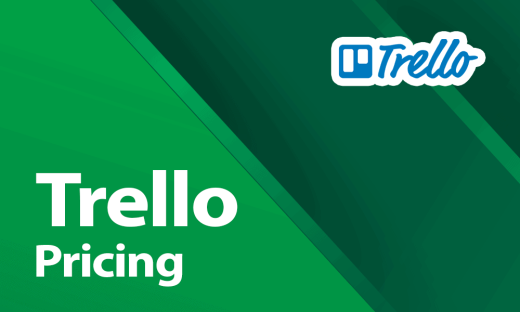 Trello is a well-known project management tool that assists individuals and teams in arranging and prioritizing their work. It provides a user-friendly and straightforward platform for managing projects and tasks, and it’s free to use for small teams and individuals. Nonetheless, Trello has various paid plans providing extra features and functionalities for larger organizations and businesses. This article will examine Trello’s pricing options and the features they provide.
Trello is a well-known project management tool that assists individuals and teams in arranging and prioritizing their work. It provides a user-friendly and straightforward platform for managing projects and tasks, and it’s free to use for small teams and individuals. Nonetheless, Trello has various paid plans providing extra features and functionalities for larger organizations and businesses. This article will examine Trello’s pricing options and the features they provide.
Whenever you need an advanced reporting and exporting platform that will boost Trello’s capabilities, consider Bridge24 for Trello.
![]() If you feel Trello is currently above your budget, consider our tool AceProject, as an option. Our tool is not based on the number of users, which can save you a lot of money. Sign up for free to AceProject.
If you feel Trello is currently above your budget, consider our tool AceProject, as an option. Our tool is not based on the number of users, which can save you a lot of money. Sign up for free to AceProject.
Trello Free Plan
The pricing for Trello starts with a free plan that provides a user with unlimited personal […]
10 Disadvantages of Managing your Projects with Excel
Microsoft Excel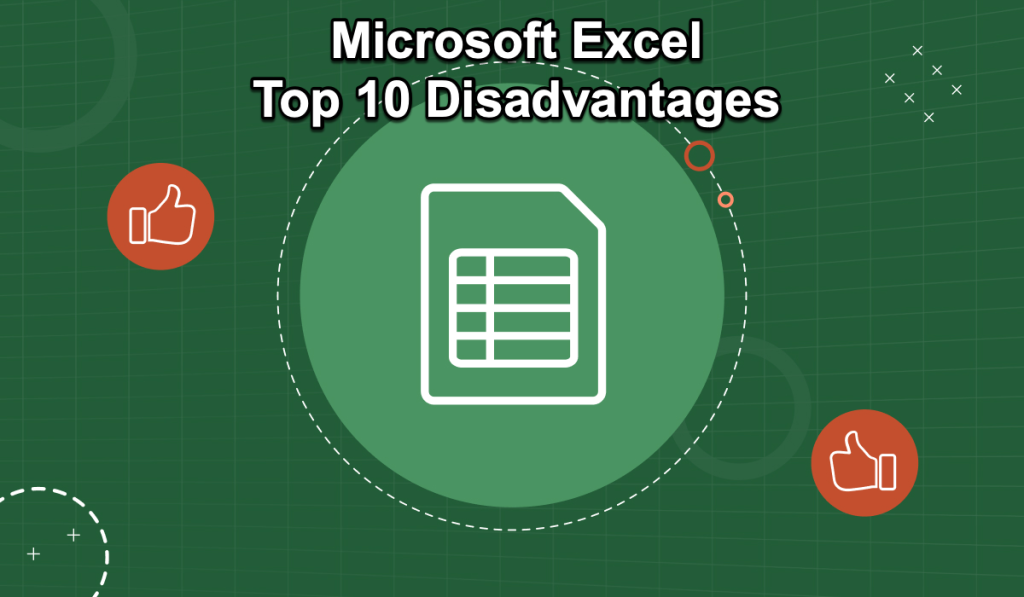 , a stalwart in data management and analysis, has long been the go-to tool for project management across various industries. Its versatility and accessibility have made it a popular choice for businesses of all sizes. However, as project management evolves with more complex demands and integrated processes, Excel’s limitations become increasingly apparent. This article aims to shed light on these limitations, providing insights into the challenges of managing projects exclusively through Excel.
, a stalwart in data management and analysis, has long been the go-to tool for project management across various industries. Its versatility and accessibility have made it a popular choice for businesses of all sizes. However, as project management evolves with more complex demands and integrated processes, Excel’s limitations become increasingly apparent. This article aims to shed light on these limitations, providing insights into the challenges of managing projects exclusively through Excel.
While Excel offers essential tools for tracking and organizing project data, it falls short in areas crucial for modern project management. The significant drawbacks are the lack of real-time collaboration features, difficulty handling large datasets, and the absence of integrated project management functionalities. These shortcomings often lead to inefficiencies and increased risks in project execution. This article delves into the top ten disadvantages of managing projects with Excel, illustrating each with real-life examples and suggesting viable solutions to overcome these challenges.

Trello Gantt Chart that Surpasses Your Expectations
Bridge24 now offers the Gantt Chart view for Trello. This in-demand feature enables users to create a visual timeline of activities across all Boards using any date field as a punctual date or start and end dates. With its high level of flexibility, the Gantt Chart view allows for easy filtering and adjusting of the view as required. Overall, this feature is a powerful tool for Trello users, efficiently managing and visualizing their projects.
![]() If you feel Trello is currently above your budget, consider our tool AceProject, as an option. Our tool is not based on the number of users, which can save you a lot of money. Sign up for free to AceProject.
If you feel Trello is currently above your budget, consider our tool AceProject, as an option. Our tool is not based on the number of users, which can save you a lot of money. Sign up for free to AceProject.
Trello Gantt Chart View
The Trello Gantt Chart view is a common tool used in project planning to track task progression by scheduling and rearranging tasks based on their start and end dates. However, Trello had been missing […]